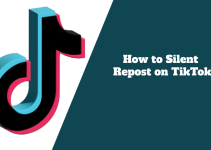Few people like me love watching and sharing TikTok videos, and I also enjoy reposting my favorite videos on my account to reach more people.
Reposting a TikTok video on mobile is simple, but reposting on the computer means downloading a video from another user and uploading it to your TikTok account.
This method helps you effortlessly share the video you enjoy most with your followers, increase engagement, and discover new content. Reposting a TikTok video can also help you show appreciation and support to the original creator of the video.
With just a few uncomplicated steps, you can acquire the necessary knowledge to repost a TikTok video on a computer. You must download the video, upload it to your TikTok account, and add a comment or a caption. So, to repost a TikTok video on your computer, follow the outlined steps below.
Step 1: Find the TikTok video you want to repost and copy its link. You can do this by opening the video in any web browser and then copying the link or URL from the address bar.
Step 2: Go to a TikTok downloader website like safety. cc/en/download and then paste the link you have copied into the provided spaces. Click the “Download” button and patiently await the video’s processing.
Step 3: Retrieve the video by means of downloading it onto your personal computer. Your download preference can be catered to, allowing you to procure the desired content or without the watermark.
Step 4: Open the TikTok app on your computer. It is available to download on the Microsoft Store if you don’t already have it.
Step 5: To initiate a new video, tap the “+” symbol at the bottom of your display. Then, click on the “Upload” button, which is located on the right side of your computer screen, to upload the video you downloaded.
Step 6: Customize the video according to your preferences. You can add filters, stickers, text, music, and other effects. If required, you can trim or crop the video as well.
Step 7: When you are done editing, click on the “Next” button at the top right corner of the screen. Then, add a caption, hashtags, and other details to your video. You can also tag the original creator of the video if you want to give them credit.
Step 8: Lastly, you need to click on the Post button you are goin go see just at the right corner of your screen bottom to repost the video on your TikTok account.
And that’s how you can repost a TikTok video on your computer. But if you need an easier way to repost a TikTok video on a computer, follow the below guide.
How to Download a TikTok Video on a Computer
There are different ways to download a TikTok video on a computer, such as using a web browser, a third-party app, or a screen recorder. This post will use a web browser to download a TikTok video on a computer. Here are the steps to follow:
1. Open the TikTok video you want to download in your web browser.
2. Copy the URL of the video provided on the address bar. The appearance of the video URL should resemble the following: https://www.tiktok.com/@username/video/1234567890123456789
3. Visit a website that enables downloading TikTok videos, such as safety. cc/en/download. There are many other websites that you can use, but make sure that they are safe and reliable.
4. Paste the video URL in the input box and click the download button. The website will process your request and show you the download options.
5. Select the desired video quality that meets your requirements and click the download link. The quality and format may vary depending on the original video and your website. You can choose between MP4, WEBM, or M4A formats, and between 360p, 480p, 720p, or 1080p resolutions.
6. Download the video file and store it on your personal computer. You can choose the file’s location and name or use the default settings. The video file should have a .mp4, .webm, or .m4a extension.
How to Upload a TikTok Video on a Computer
There are different ways to upload a TikTok video on a computer, such as using the TikTok website, the TikTok app, or an emulator. In this post, we will use the TikTok website to upload a TikTok video on a computer. Here are the steps to follow:
1. Go to the TikTok website and log in to your account. You can use the same credentials on your phone or create a new account if you don’t have one.
2. On the top right corner of your screen, you will find the upload button; click on it. The upload button is a plus sign (+) inside a cloud icon.
3. Click the select video button and choose the file you downloaded from your computer. The video file should be less than 60 seconds long and less than 300 MB in size.
4. Edit the video as you like, such as trimming, cropping, adding filters, stickers, music, or text. You can use the same tools and features on your phone or explore new ones on the website.
5. Click on the next button and add a comment or a caption to your video. You can also tag the original creator of the video or use hashtags to increase your visibility. Make sure you credit the original creator and respect their rights and preferences.
6. Click the post button and wait for your video to be uploaded. The duration of uploading your video is contingent on multiple factors, such as the video’s size, quality, and speed of your internet connection.
Conclusion
You can now very well enjoy reposting and sharing your favorite videos with your followers and friends using your computer, so your phone may rest a bit.
We would also love to see your results and hear your feedback. You can comment below, tell us how you feel using your computer to TikTok, and equally share with us whether it is better than using a phone s that others who want a new experience on TikTok can also learn from you.