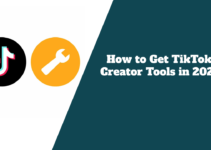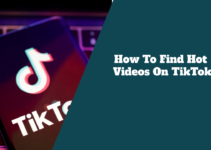After using Tiktok for a long period of time, you will notice that you are getting tired of the unending scloring through multiple of videos.
This will make you feel like you need a hands-free experience while enjoying the endless stream of creativity and entertainment on TikTok.
Today I will guide you through the steps to enable automatic scrolling on TikTok for Android, making your viewing experience effortless and enjoyable.
TikTok has revolutionized how we consume short-form video content, offering a platform where creativity knows no bounds. With its vast array of features, TikTok allows users to create, share, and explore content that ranges from the hilarious to the heartfelt, from the educational to the entertaining.
However, manually swiping to navigate this sea of videos can sometimes be a hassle, especially when looking for a more passive viewing experience.
Enter the auto-scroll feature a game-changer for avid TikTok users. This feature enables your feed to automatically advance to the following video, providing a seamless and uninterrupted viewing experience. Whether cooking, working out, or relaxing, auto-scrolling ensures your TikTok exploration is smooth and continuous.
Activating auto-scroll on TikTok for Android is straightforward. First, ensure you have the latest version of the TikTok app installed on your device. Open the app and navigate to your ‘For You’ page, which is algorithmically personalized with videos that TikTok believes you will enjoy based on your viewing history. Here, you’ll find endless content tailored to your interests.
To initiate auto-scroll, simply press and hold the center of any video on your ‘For You’ page. Following a brief interlude, a list of options will materialize before you. Look for the ‘Auto-scroll’ option, usually in the menu’s upper-right corner. Tapping this will activate the auto-scroll feature, allowing videos to play automatically one after the other without any manual input required.
It’s important to note that auto-scroll is still a relatively new feature and may not be available to all accounts immediately. TikTok is known for rolling out features incrementally, so if you don’t see the option immediately, be patient it’s likely to become available to you in a future update.
While auto-scroll is a convenient feature, it’s worth considering the potential downsides. For instance, only some types of TikTok posts are compatible with auto-scroll. Photo posts require users to swipe through a gallery and will not scroll automatically. This means that you’ll need to manually navigate through these posts, which can interrupt the flow of auto-scrolling.
Moreover, the auto-scroll feature is designed to work with the videos on your ‘For You’ page and may not function with other app sections, such as following feeds or search results. This is because the ‘For You’ page is curated explicitly for each user, making it the ideal place for auto-scroll to shine.
Despite these limitations, the auto-scroll feature on TikTok for Android remains a valuable addition for those seeking a more laid-back approach to video consumption. It’s a testament to TikTok’s commitment to enhancing user experience and meeting its community’s evolving needs.
Engaging with Ease: The Magic of Auto-Scroll
Imagine lounging on your couch after a long day, phone in hand, ready to dive into the world of TikTok. But there’s a catch every few seconds, you’re interrupted by the need to swipe up for the following video.
It’s a minor inconvenience, but it adds up, doesn’t it? What if I told you there’s a way to make those videos flow seamlessly, one after the other, without lifting a finger? That’s the magic of TikTok’s auto-scroll feature on Android.
The auto-scroll feature is a testament to TikTok’s commitment to user experience, offering a hands-free approach to content consumption. With this feature, users can enjoy an uninterrupted stream of videos, enhancing the overall enjoyment of the app. It’s beneficial when you’re multitasking or simply want to relax without constantly interacting with your device.
To activate this capability, launch the TikTok application and head to the ‘Discover’ page. Here, you’ll find a gear icon indicating ‘Settings.’ Tap on it, and scroll down to find ‘Accessibility.’ Within this menu, you’ll see an option for ‘Auto-Scroll.’ Please switch it on, and you’re all set to enjoy a continuous flow of TikTok videos.
It’s important to note that the auto-scroll feature respects the user’s viewing preferences. The algorithm behind TikTok’s ‘For You’ page continues to work in the background, ensuring that the content you see is tailored to your interests and interactions. This means that even as videos play automatically, they’re still personalized for you.
Moreover, TikTok’s auto-scroll feature is designed to be innovative. It detects when you’ve spent a bit more time on a particular video, perhaps indicating interest, and will slow down the scrolling speed, giving you more time to engage with the content. Conversely, if you quickly move past several videos, the feature will pick up the pace, matching your viewing rhythm.
For creators, the auto-scroll feature presents a new challenge and opportunity. Knowing that viewers may be less likely to stop scrolling manually, content must be even more captivating within the first few seconds. This pushes creators to innovate and capture attention quickly, leading to a higher caliber of content on the platform.
How do I get TikTok to auto-scroll on Android?
Now here is where you learn how to auto scroll on tiktok with your android phone, make sure you are always taking he steps one after the other.
Step 1: Understanding Your Device’s Accessibility Options
Accessibility features on your Android device are not just there for compliance; they are gateways to a more personalized and user-friendly experience. Navigate to your device’s Settings and scroll down to Accessibility. Here, you’ll find options to modify how you interact with your Accessibility.
The Role of Accessibility in Auto-Scroll
Accessibility services can perform gestures, taps, and swipes on your behalf. By enabling the correct settings, you can automate the scrolling on TikTok, advancing videos without manual input.
Step 2: Choosing the Right Third-Party Application
While TikTok doesn’t natively support auto-scrolling, Android’s flexibility allows for third-party solutions. Apps like Auto Scroll, Smart Scroll, and Easy Scroll can be found on the Google Play Store, each offering unique features to automate scrolling.
Selecting an App That Suits Your Needs
When choosing an app, consider the following:
- User Reviews: Look for high ratings and positive feedback.
- Permissions: Ensure the app requests reasonable permissions.
- Customization: Check if the app allows you to control scroll speed and behavior.
Step 3: Setting Up for Success
After downloading your chosen app, it’s time to set it up. To access TikTok, one must first open the app and give it the required permissions. Follow the on-screen instructions to enable the app’s Accessibility Service, which is crucial for the auto-scroll function.
Configuring the App for TikTok
In the app’s settings, specify that you want to automate scrolling within TikTok. Some apps may require you to select TikTok from a list of applications, while others will detect it automatically.
Step 4: Fine-Tuning for a Personalized Experience
With the app configured, adjust the scroll speed to match your viewing preferences. You might want a slower scroll for content that requires more attention or a faster one to navigate videos quickly.
Adjusting Scroll Behavior
Experiment with different speeds until you find the perfect balance. Remember, the goal is to make your TikTok experience enjoyable.
Step 5: Enjoying TikTok Like Never Before
Now that everything is set up, it’s time to enjoy TikTok with auto-scrolling. Open TikTok, play a video and watch as the app takes over, scrolling through videos for you.
Embracing the Hands-Free Experience
Feel the freedom of a continuous stream of content tailored to your pace without the interruption of manual swipes.
Conclusion
The ability to auto-scroll TikTok videos on Android devices is just one example of how we can harness technology to enhance our daily lives. By following the steps outlined in this guide, you’ve unlocked a new level of convenience and Accessibility, allowing you to enjoy TikTok’s diverse content without interruption.
A successful setup is understanding your device’s accessibility options, selecting the proper third-party application, and fine-tuning the settings to suit your preferences. With these tools, you can quickly and comfortably dive into TikTok’s endless stream of videos.