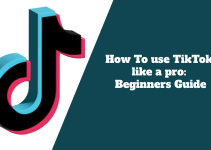Have you ever wondered how to combine live photos into a video on TikTok? Live photos are a special type of image that captures a short video along with a still image.
They can add some extra flair and creativity to your TikTok videos. I will show you all the steps on how to easily turn your live photos into a video on TikTok in just a few steps.
What are live photos, and how do you take them?
Live photos are a feature that is available on iPhones and some Android devices. When you take a live photo, the camera captures a three-second video.
This video is then combined with the still image to create the final live photo. You can easily share your live photos on TikTok by selecting the live photo option when creating a new video.
To take a live photo on your iPhone, you need to enable the live photo mode in the camera app. You can do this by tapping on the icon positioned at the uppermost part of the screen that displays a circle in the color yellow.
When the icon is highlighted, it means that the live photo mode is on. Then, you can take a photo as you normally would. You will see a “Live” label at the top of the screen to indicate that you have taken a live photo.
To take a live photo on your Android device, you need to have a compatible app that supports this feature. Some of the apps that can take live photos are Google Camera, Motion Stills, and Camera MX. The Google Play Store is where one can procure the apps and follow their instructions to take a live photo.
How to combine live photos into a video on TikTok?
Once you have taken some live photos, you can combine them into a video on TikTok. All you need to do is to follow the steps below:
1. Launch TikTok and then select the addition icon to create a new video.
2. At the bottom right of your screen, locate the button labeled “Upload” and give it a tap. Select the live photos you want to use. You can select up to 12 live photos at a time.
3. Tap the “Next” button at the top right of the screen and edit your video as you like. You can add filters, stickers, text, music, and other effects to your video.
4. Tap the “Next” button again and enter your title and description for your video. You can also choose who can view your video and add hashtags and mentions to your video.
5. Tap the button labeled “Post,” located in the top-right section of the display, and wait for your video to upload. You have successfully combined your live photos into a video on TikTok!
Tips for using live photos on TikTok
Here are some tips and tricks that can help you make the most of your live photos on TikTok:
1. You can use the “Effects” button at the bottom of the screen to add some cool effects to your live photos. For example, you can use the “Live Photo” effect to make your live photos play in reverse or loop. You can also use the “Time” effect to speed up or slow down your live photos.
2. You can use the “Adjust clips” button that you will see just at the down of your screen to trim, split, and duplicate the content, or delete your live photos. You can also rearrange the order of your live photos by dragging and dropping them on the timeline.
3. You can use the “Volume” button at the bottom of the screen to adjust the sound of your live photos. You can mute the original sound of your live photos and add your music or voiceover to your video. You can also mix the original sound and the music to create a balanced audio.
4. You can use the “Cover” thumbnail for your video; press the button located at the bottom of your screen. You can select any frame from your live photos as your cover. You can also zoom in or out and move the frame to fit your preference.
Conclusion
Live photos are a fun and creative way to spice up your TikTok videos. They can capture the moments before and after you take a photo and turn them into a short video. It is effortless to merge your live photos into a video on TikTok by following the steps in this blog post.
You can also use the tips and tricks in this blog post to enhance your live photos and make them more appealing. I hope this blog post was both enjoyable and informative for you, providing new insights and knowledge. If you have any questions or feedback, feel free to leave a comment below.