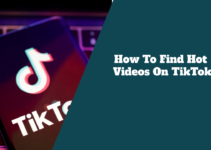TikTok has solidified its position as one platform that is most widely used globally, boasting a staggering two billion downloads and an immense user base consisting of millions of individuals.
On TikTok, you are allowed to create and watch short interesting videos on many various topics, such as music, comedy, education, and more.
However, TikTok can also be a source of distraction, addiction, and inappropriate content for some users, especially children and teens.
If you are a parent or a concerned user who wants to limit or block TikTok on your iPhone, you might wonder how to do that.
Fortunately, there are many and effective ways to stop TikTok on your iPhone using Screen Time, a built-in feature that lets you manage and monitor your device usage.
I will show you the seps on how to block TikTok on your iPhone Screen Time. We will also explain why you might want to stop TikTok on your iPhone Screen Time and what the benefits of doing so are. You will know everything you need to understand and learn how to block TikTok on your iPhone Screen.
Why block TikTok on your iPhone Screen Time?
You should block TikTok on your iPhone Screen Time for many reasons, depending on your preferences and goals. Some of the common reasons are:
1. You want to reduce your screen time and spend less on your phone. TikTok can be very addictive and time-consuming, constantly showing you new engaging videos that keep you hooked.
By blocking TikTok on your iPhone Screen Time, you can prevent yourself from wasting hours on the app and focus on more productive and meaningful activities.
2. You want to protect your privacy and security. Accusations have been leveled against TikTok regarding their collection and dissemination of user data to third-party entities, such as advertisers and governments, without proper consent and transparency.
By blocking TikTok on your iPhone Screen Time, it is possible to hinder the app from gaining access to your personal information, such as your location, contacts, camera, microphone, and more.
3. You want to avoid exposure to harmful or inappropriate content. TikTok has a lot of content that might be unsuitable for some users, such as violence, nudity, drugs, hate speech, and more.
By blocking TikTok on your iPhone Screen Time, you can prevent yourself or your children from seeing or interacting with such content and avoid its adverse effects on your mental health and well-being.
4. You want to improve your sleep quality and health. TikTok can interfere with your sleep patterns and circadian rhythm, stimulating your brain and keeping you awake at night.
By blocking TikTok on your iPhone Screen Time, you can avoid the blue light and the noise the app emits and get better and more restful sleep.
How do you block TikTok on your iPhone Screen Time?
There are two main methods to block TikTok on your iPhone Screen Time: app limits and content restrictions. We will explain both methods below and show you how to set them up on your iPhone.
Method 1: Using app limits
App limits allow you to set a specific amount of time per day to use an app. Once the Limit is reached, the app will become blocked, and you cannot open it until the next day.
This is an excellent way to stop TikTok on your iPhone Screen if you stop limiting your app usage but do not completely ban it. Here are the steps to set up app limits for TikTok on your iPhone Screen Time:
- When you want access the Screen Time feature on your iPhone, just launch the Settings app and navigate to the designated option.
- Tap on App Limits and toggle it on.
- Tap on Add Limit and then choose TikTok from the list of apps. additionally to restricting TikTok, you have the option to limit access to other applications along with TikTok, such as Instagram, YouTube, Snapchat, and more.
- Tap on Next and select the time limit you want to set for TikTok. There is a range of time options available, starting from 1 minute and extending up to 23 hours and 59 minutes or customize your Limit. You can also set different limits for different weekdays by tapping on Customize Days. Weekdays are at the end of Limit. This will ensure that TikTok will be blocked once you reach the Limit, not just show you a reminder.
- Tap on Add to save your app limit for TikTok.
Now, whenever you use TikTok on your iPhone, you will see a timer on the top right corner of the screen, showing you how much time you have left for the day.
Once the time runs out, you will see a message saying, “You’ve reached your limit on TikTok,” and the “You’ven will be grayed out. You can only open the app the next day by entering your Screen Time passcode or tapping on Ignore Limit.
Method 2: Using content restrictions
Content restrictions allow you to block certain apps or websites on your iPhone based on their content ratings or categories.
This is an excellent way to block TikTok on your iPhone screen if you secure the app and do not allow access. Stop are the steps to set up content restrictions for TikTok on your iPhone Screen Time:
- Navigate to the Settings app that comes with your iPhone and tap on the Screen Time.
- Tap on Content & Privacy Restrictions and toggle it on.
- Tap on iTunes & App Store Purchases and then tap on Deleting Apps.
- Tap on Don’t Allow. This will prevent you from deleting download apps on your iPhone, including TikTok. This is important because you can reinstall TikTok from the App Store content restrictions if you delete it.
- Go to the Content & Privacy Restrictions menu and tap on Content Restrictions.
- Tap on Web Content and then tap on Limit Adult Websites. This will block all unsuitable websites for children, including TikTok’s website.
- Tap on Add Website to Never TikTok and type in tiktok.com. This will block TikTok’s website from your iPhone’s browser, sTikTok’ safari or Chrome.
- Go to the Content Restrictions menu and tap on Apps.
- Tap on the age rating you want to allow for apps on your iPhone. For example, if you wish to block all apps rated 12+ or higher, tap on 9+. This will stop TikTok, as it is rated 12+ on the App Store, along with other apps with the same or higher rating.
- Return with the Tent & Privacy Restrictions menu and tap Use Screen Time Passcode. This will allow you to set a four-digit passcode to change or turn off the actions. Ensure you turn off a passcode you can remember but not something easy to guess, such as 1234 or 0000.
Now, whenever you try to open TikTok on your iPhone, a message will be displayed saying, “This app is blocked by Screen Time,” and the “p icon will be grayed out.
You can only open the app by entering your Screen Time passcode or tapping Ask For More Time. Similarly, whenever you try to access TikTok’s website on your iPhone’s browser, you get a message saying, ‘iPhone can not browse this page at “tiktok.com” because it is restricted.” The website will be blocked. You will not” be able to access the website, unlesscannoteen Time passcode o tap on Allow Website.
Conclusion
In this detaild step guide, you have seen how to block TikTok on your iPhone Screen Time with ease, making it an easy to understand process.
I have done. my best to explain why you should stop TikTok on your iPhone Screen Time and the benefits of doing so. With the assistance of these two methods to control TikTok on your iPhone Screen Time you will have more time for yourself and be more productive.